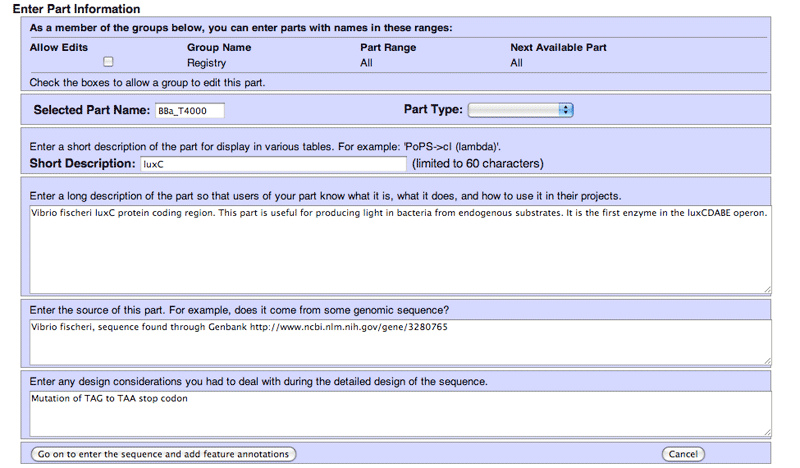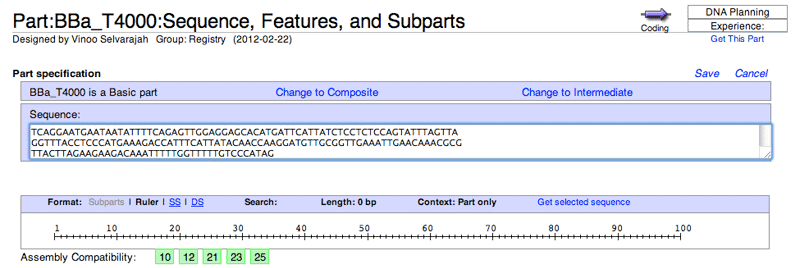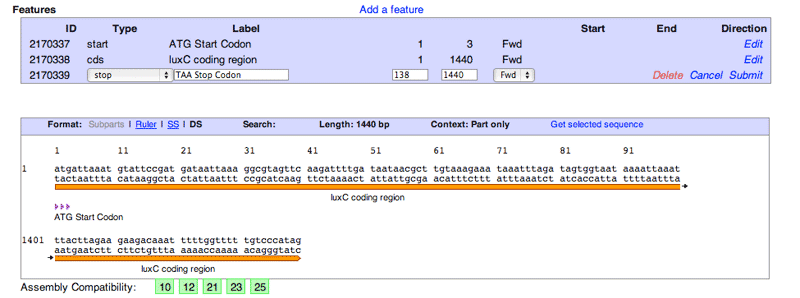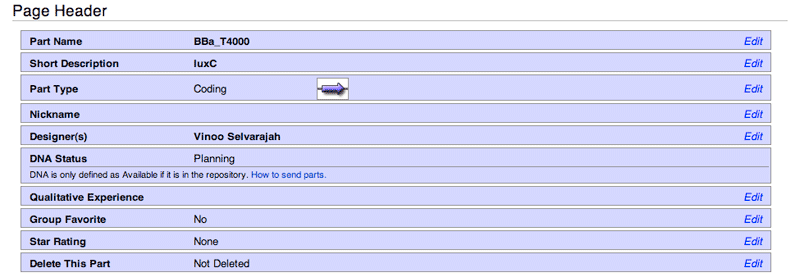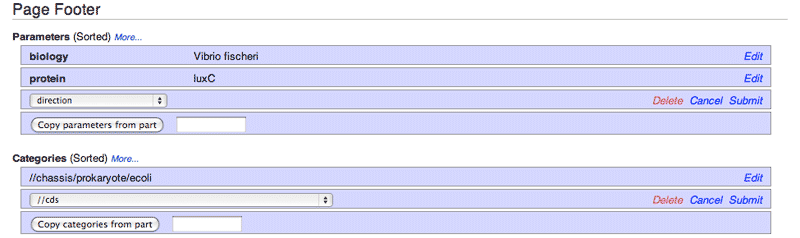Help:Adding Parts
- Registry Help Pages:
- TOC
- At-a-Glance
- FAQ
Add a Part to the Registry: Related Registry Help Pages
- Add a Basic Part - A tutorial on how to add a basic part
- Add a Composite Part - A tutorial on how to add a composite part
- Scars - Information on assembly scars, and how to specify them for a composite part
- Synthesis - Things to keep in mind if you're adding and documenting a part you've synthesized
- Assembly Compatibility - Make sure your part is compatible with an assembly standard
- Twins - Parts are twins if they have the same sequence
- Document Parts - Recommendations on how to document your parts
- Make a Contribution - Improve existing parts
Have questions on adding a part to the Registry? Send an email to hq (at) igem . org.
Add a Basic Part
You've thought of a new basic part, but before you make a sample in the lab, you should add the part to the Registry. The following help page will help you through the process of adding a new basic part to the Registry. The information that you enter here will populate your part's Main page and sub-pages. If you want to add a composite part, see here.
Users can add parts to the Registry that adhere to other assembly standards, however BioBrick RFC[10] and Type IIS are the Registry's current de facto standards; all parts on the Registry that will be considered for the iGEM competition (medals, awards, etc.) must be assembly compatible for BioBrick or Type IIS.
Start adding your part:
- hover over Tools in the Registry menu above.
- click on the Add a Part link
- click on Add a Basic Part Now...
This will let you enter the Part Name & Information.
For the following example, we will be adding a basic part (BBa_T4000) for the luxC coding region from Vibrio fischeri to the Registry. The sequence was found through [http://www.ncbi.nlm.nih.gov/gene/3280765 GenBank].
Part Name & Information
- Group - Select the group(s) that you would like to have permission to edit your part. By default you need to select the group you are submitting the part on behalf of, but you may find that you belong to multiple groups: iGEM team(s), labs, or courses. The group section will also show you the associated part range for the group(s) you belong to.
- Selected Part Name - Enter a part name within your assigned part range. The part name should not already be used within the Registry. If it is, the form will state that The part already exists. Please try again. when you attempt to submit the part.
- Part Type - Choose the part type of your part. You will able to change this by going to your part's Hard Information page.
- Ex. Part Type is Coding since the part will code for the luxC protein.
- Short Description - Enter the short description. This usually is the biological or technical short hand for the part's function. You will able to change this by going to your part's Hard Information page.
- Ex. Short Description is luxC
- Long Description - Enter in a detailed description of your part, its functions, and its requirements. The long description will show up on the part's Main Page, and can be changed from there.
- Ex. Long Description is will explain the part's function for now. As the part is tested and used, more information can be added here.
- Source of this part - Enter the source of this part. You will able to change this by going to your part's Design page.
- Ex. The source of the part will be its sequence which was retrieved from GenBank.
- Design Considerations - Enter in any considerations you may have taken for the part (mutations to remove restriction sites, codon optimization, etc) You will able to change this by going to your part's Design page.
- Ex. The TAG will be mutated into a TAA stop codon.
- Go on to enter the sequence and add feature annotations - Click this to have your part added to the Registry, but you're not done yet!
Sequence and Features
Your part has been added to the Registry, but only its name has been designated along with some descriptive information. Now you will need to add its sequence and diagram its features. You can always return to this page by going to Tools > Edit Sequence and Features.
Add your part's sequence
- Click on Edit, copy & paste your sequence into the editor,
- and Save!
- Remember, do not include any standard's prefix or suffix.
Once your sequence has been saved...
- you will be able to add features to your part.
- Ex. Three features have been added to BBa_T4000, to show its start codon, its cds, and its stop codon.
- the Assembly Compatibility box will also check if your part's sequence meets the requirements of the Registry-supported standards.
- A green box means that your part is compatible with that standard
- A red box means that your part has an illegal restriction site for that standard. Hover over it to find out where these restriction sites are.
- You can use this information to determine if you'll need to mutate these restriction sites out to ensure that the part is compatible with your preferred standard.
Hard Information Page
The Hard Information page has some of the parameters for the part that classify and organize it within the Registry's database, this includes some of the details from the adding a part page.
Page Header
- Part Name - The official name of the part.
- Short Description - The short description is usually a biological or technical descriptor of the part.
- Part Type - This will state the part type, and will show up at the top of the part page, to the left of the DNA Status.
- Nickname - The nickname of a part. This will show up at the top of the part page, right below the part type and to the left of the DNA Status.
- Designer(s) - By default the Registry will add the name of the user who added the part. However more designers can be added.
- DNA Status - States the DNA status of your part: Deleted, Planning, Sent, Available, etc. These statuses are generated by the Registry, so the user cannot edit them.
- Qualitative Experience - States whether you have tested your part and if it works.
- Group Favorite - You can choose if the part is a favorite of your team/group.
- Star Rating - Decided by the Registry
- Delete This Part - You can delete this part.
Part Parameters
The footer section allows for the setting of part parameters, allowing for a degree of technical specification for the part. Parameters are user added and specified.
BBa_T4000 is a protein coding region which codes for luxC, taken from Vibrio fischeri. In this example, we've used the parameters to reflect these specifications
- biology - Vibrio fischeri
- protein - luxC
- Add another parameter - Add another parameter to the part
Part Categories
Categories allow for a part to become content in automatically generated part tables, which is important in defining the organization of your part within the Registry, and specifically for the Catalog of Parts and Devices.
We've declared a few categories which will allow BBa_T4000 to be organized properly in the Registry
- //chassis/prokaryote/ecoli - We will be using and testing the part in E. coli
- //cds - BBa_T4000 is a protein coding region which codes for luxC