Help:Nav/Hard Information Page
- Registry Help Pages:
- TOC
- At-a-Glance
- FAQ
Part Pages
- The Main Page acts as the hub for a part. It should contain information necessary to use a part: information, measurements, and characterization so that users know what the part is and how it works. All users can contribute to this page.
- The Design page contains information on how the part was designed (design process) and also includes its sequence and features box by default.
- The Experience page has information from users about the part. This may come in the form of a simple "this works/doesn't work," or an in-depth review. If you've used a part, be sure to share your experience. If you intend to use a part, you should check to see if others have had any experience with it.
- The Information page has editable elements for the part that classify and organize it within the Registry's database; this includes the short description, part type, categories, parameters, etc. Members belonging to the part's author's group are able to edit these elements.
- The Part Tools menu has various software tools that integrate with the part you're viewing.
Page Header
The Page Header gives several descriptors to the part, that will show up on the part's main page and other sub-pages.
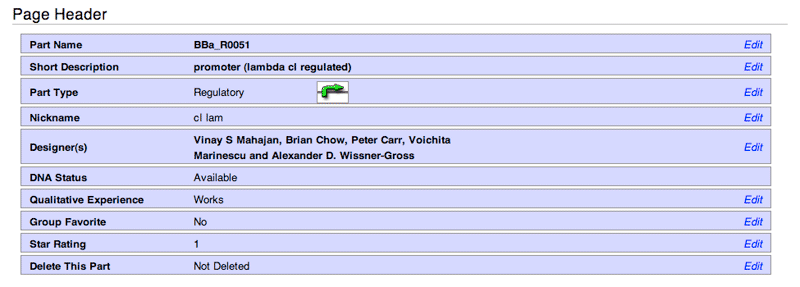
- Part Name - The official name of the part.
- Short Description - The short description is usually a biological or technical descriptor of the part. It will show up on the part page.
- Part Type - This will state the part type/function, and will show up at the top of the part page, to the left of the DNA Status.
- Nickname - The nickname of a part. This will show up at the top of the part page, right below the part type and to the left of the DNA Status.
- Designer(s) - By default the Registry will add the name of the user who added the part. However more designers can be added.
- DNA Status - States the DNA status of your part: Deleted, Planning, Sent, Available, etc. These statuses are generated by the Registry, so the user cannot edit them.
- Qualitative Experience - States whether you have tested your part and if it works.
- Group Favorite - You can choose if the part is a favorite of your team/group.
- Star Rating -
- Delete This Part -
The footer section allows for the setting of part parameters, allowing for a degree of technical specification for the part. Parameters are user added and specified.
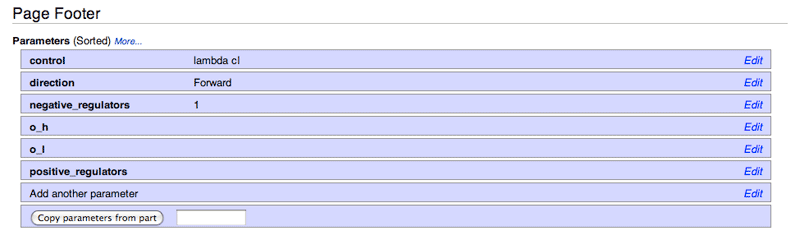 In this example, from BBa_R0051,
In this example, from BBa_R0051,
- control - lambda cl regulates BBa_R0051
- direction - BBa_R0051 works in the forward direction
- negative_regulators - BBa_R0051 has one negative regulator (lambda cl)
- Add another parameter - Add another parameter to the part
Categories
Categories allow for a part to become content in automatically generated part tables, which is important in defining the organization of your part within the Registry, and specifically for the Catalog of Parts and Devices.
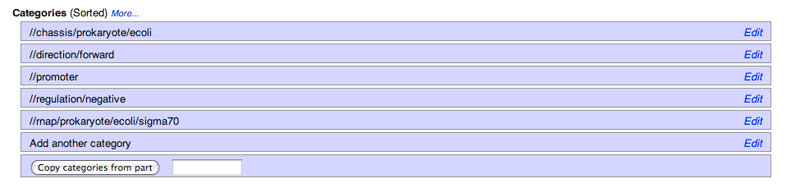
As an example, you can see that BBa_R0051 has several categories including...
- //chassis/prokaryote/ecoli - This category declares that BBa_R0051 will work in the E. coli chassis.
- //promoter - This category declares that BBa_R0051 is a promoter.
- //regulation/negative - This category declares that BBa_R0051 is negatively regulated (expression decreases in the presence of lambda cl).
If you were to browse the Catalog and look for the [Promoters/Catalog/Negative|negatively regulated promoters section], you'd see that BBa_R0051 is automatically included in the table specified as having negatively regulated promoters that work in the E. coli chassis.
Sequence and Features

- The Format changes the display of the sequence information.
- The Subparts option will display all subparts that belong to the part (for composite parts only)
- The Ruler option will map out the features of a part along a base pair ruler.
- The SS option will display the sequence as a single strand.
- The DS option will display the sequence as double stranded.
- The Length displays the bp length of the part. Ex. Length: 49bp
- The View plasmid is a third-party tool from [http://beta.labgeni.us/welcome/ LabGenius] which shows you how the part and plasmid backbones look as circular DNA.
- The Get part sequence will output the part's sequence as text-only.
- The Assembly Compatibility checks that a part will meet the requirements for the Registry's supported assembly standards. It will show if there are any illegal restriction sites for a part. Note: All parts submitted to the Registry for competition evaluation (medal criteria, awards) must be BioBrick (RFC[10] compatible or Type IIS (RFC[1000], unless an exemption has been given.
Note: The Sequence and Features can be edited by going to Tools > Edit Sequence and Features
