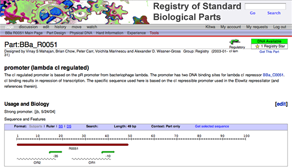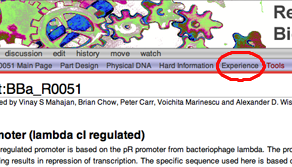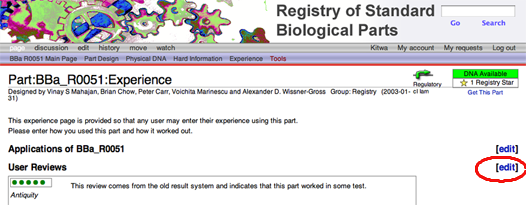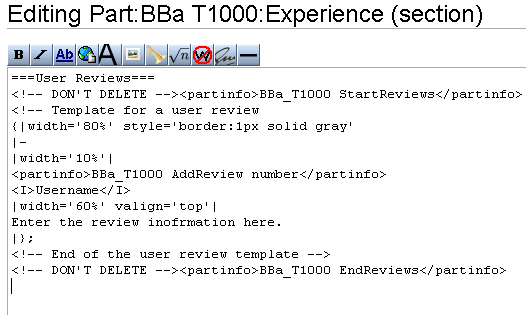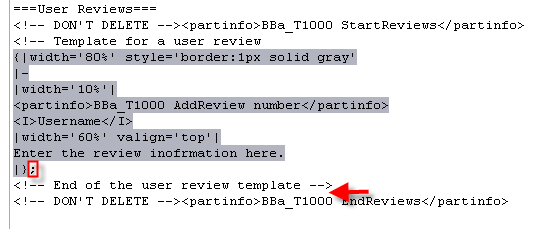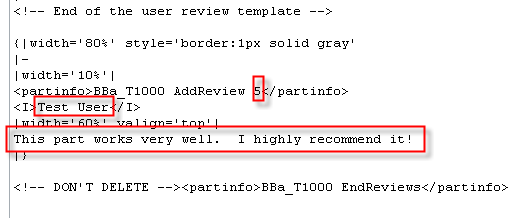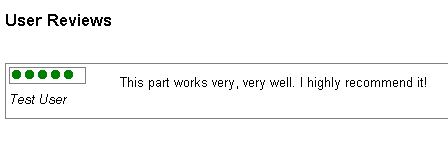Help:Editing Experience
Contents
Background Information
As of June, 2006, the Registry has been integrated with a wiki. This allows users to more easily annotate parts they create or the parts they use. This page describes how to do the latter, ie. to add user experience information to a part that already exists in the registry.
Finding the Experience Section
You can access the Experience page of any part from its wiki. In this example we will use the main page of BioBrick part BBa_R0051.
To see user experience information entered on this part, one would need to click the Experience link, circled in red, in the purple toolbar at the top of the page.
In this example, user experience has already been entered. If no user experience has been reported, one would expect to see a blank space under "User Reviews". In either situation, the steps to add user experience are the same. To add user experience, click on the Edit button, circled in red.
The Experience Wiki Code
An edit window with wiki code will appear. At first glance, the code seems very complex, but it is actually very straightforward. There are four parts to the this code:
- The starting "partinfo" tag that begins counting and displaying reviews
- A commented out piece of example code, a template for a new user review
- The actual user review that is displayed, if any. In this example, there are no displayed reviews
- The ending "partinfo" tag that delimits the end of the user review section
Cutting and Pasting Experience Template
First, select and copy the text of the User Review template (see above). Then paste the text below the line that says --End of the user review template --> (red arrow)
Editing Experience Information
Now, change the text of the template to include your experience information. Assign the part a rating score from 0 to 5, put in your username, and write your comments.
When you are finished, you can preview your results. You should see something like this on the Experience page:
If everything looks good, then save the wiki page. Congratulations! You have just finished adding your experience to a BioBrick part.
Other Notes
- If experience has already been entered for a part, always place yours at the TOP of the list, again just under the lhe line that says --End of the user review template -->. This will put the most recent user experience first in the display.
- Don't forget to remove that semi-colon if you pasted it with the template.
- The partinfo tag summarizes all the scores of the part. This will be used later to help designers choose the best parts.